
How to Use DeepSeek for Digital Marketing
The rise of AI has transformed the way businesses approach digital marketing. Tools like DeepSeek make it easier to analyze
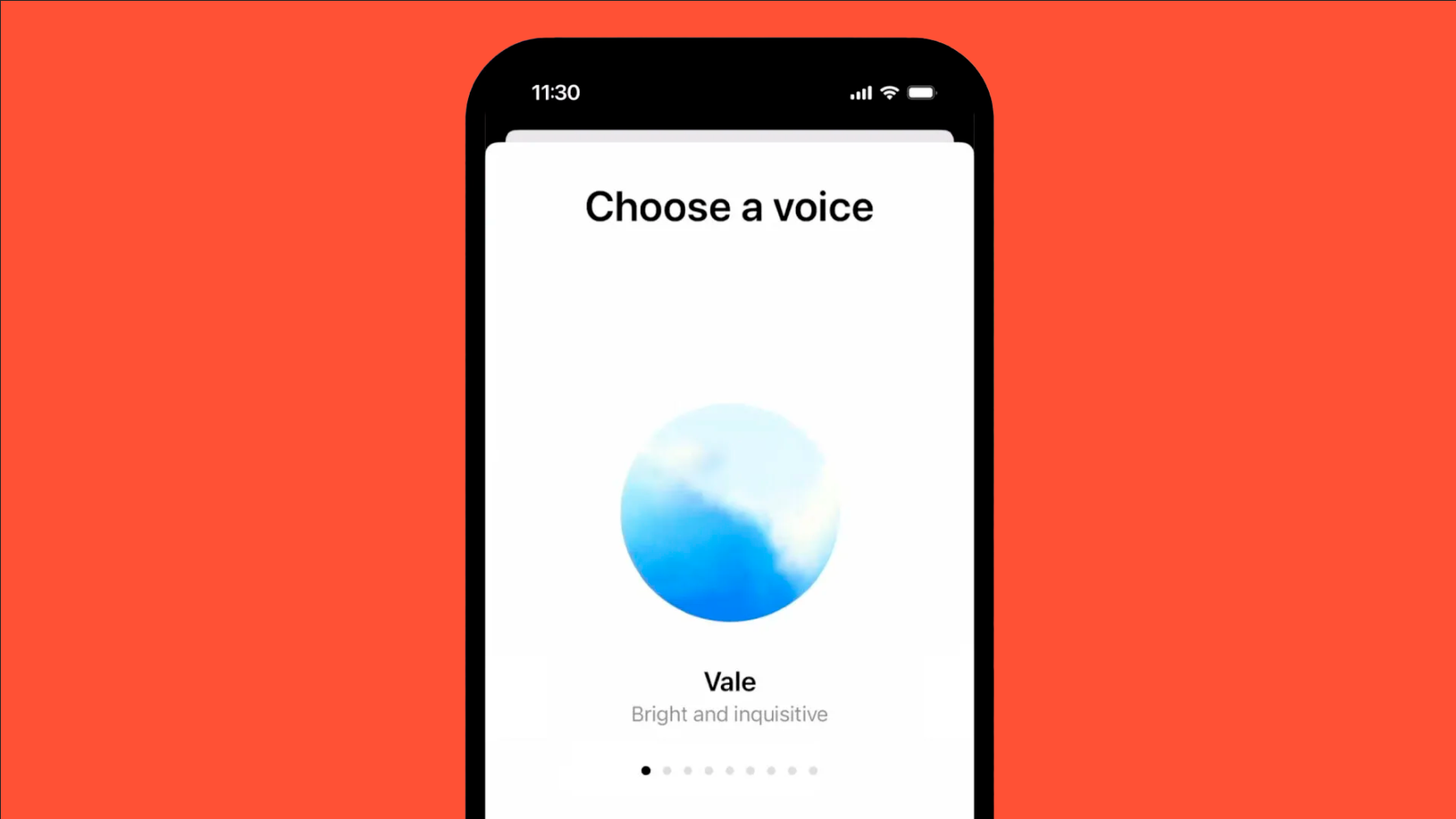
Have you ever thought, “I wish I could just talk to ChatGPT instead of typing”? OpenAI has brought ChatGPT’s new capabilities on the web, enabling you to chat with Open AI chatbot voice naturally and in real-time in any web browser. Earlier, this feature was only for mobile apps, but since September, desktop users have also been a part of it. Isn’t it exciting?
The launch was announced by OpenAI’s Chief Product Officer, Kevin Weil, through a post on X. The Advanced Voice Mode is a leap forward for ChatGPT as it enables you to communicate with the bot by speaking to it instead of typing. GPT-4 voice capabilities ensure that the interaction is more seamless and realistic.
ChatGPT doesn’t just understand your words—it responds in a lifelike, human voice, bringing conversations to a whole new level. This game-changing feature is exclusive to paying subscribers, including ChatGPT Plus, Enterprise, Teams, and Edu users.
Getting started with a ChatGPT voice assistant is quite simple. Here is the correct sequence of steps you should follow:
Access ChatGPT via your web browser and login using your credentials.
Look for the microphone icon in the bottom right corner of the chat interface. To enable the Chat GPT voice feature, click on it.
Your browser will request permission to access your microphone. Approve this before beginning to use the voice feature.
You will notice a blue orb on your screen when it is activated, which means the voice chat has been initiated. You can then talk to the Voice AI assistant in a natural way, and the AI will listen to you and reply with any of the following nine voices according to their vibe.
Imagine an AI assistant that cannot only communicate with you based on your questions but also match your tone, pace, and energy. Whether you are thinking of ideas, learning a new language, or want to chat, the Open AI voice chatbot feels intuitive, engaging, and almost alive. You can select the voices depending on the tone. For instance, Maple is cheerful and candid and works best for happy situations.
The future of OpenAI is unfolding with Advanced Voice Mode, offering a glimpse into the exciting potential of AI-powered communication. You can get the free version within a few weeks, as quoted by the company. But till then, you have to be a paid subscriber of different plans like Plus, Edu, Teams, or Enterprise to access it.
Checkout Stifftech for further informative blogs.

The rise of AI has transformed the way businesses approach digital marketing. Tools like DeepSeek make it easier to analyze

You’re about to create a content marketing strategy. It’s 2025, and you need a solid plan to drive leads. The

You’re about to launch a marketing campaign. To ensure it’s effective, you’ll want to run an A/B test. You’ll need